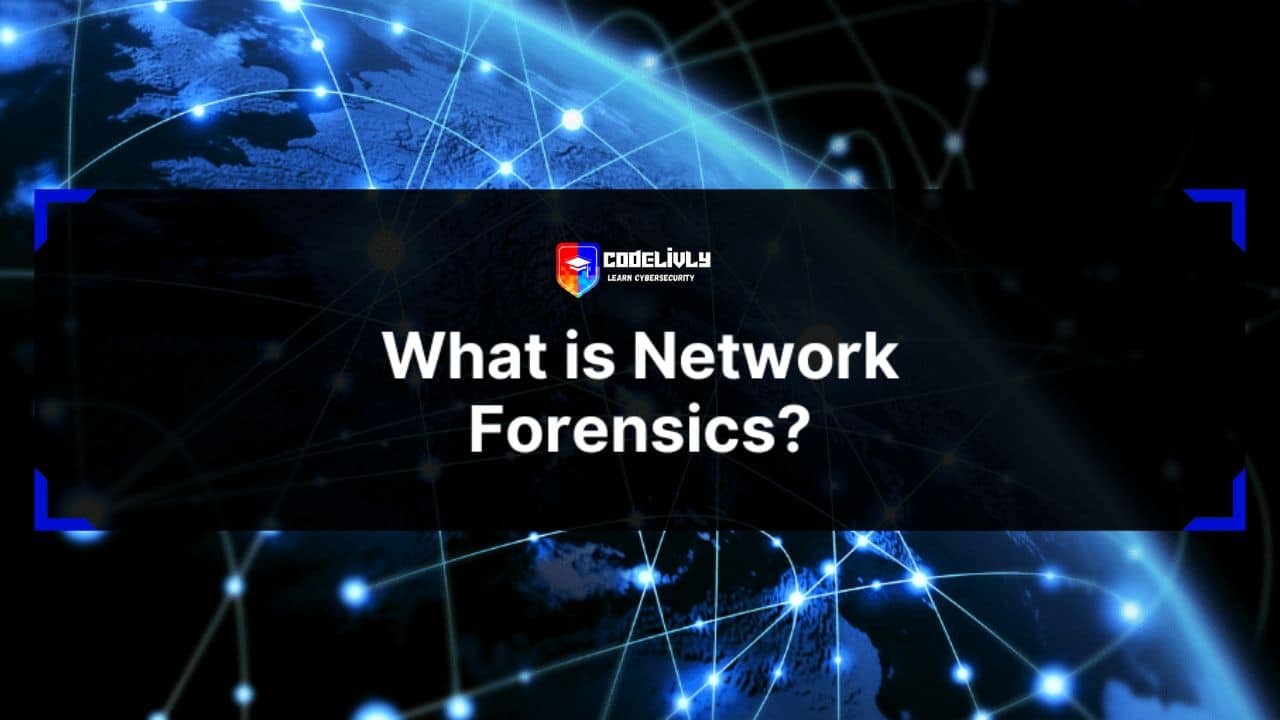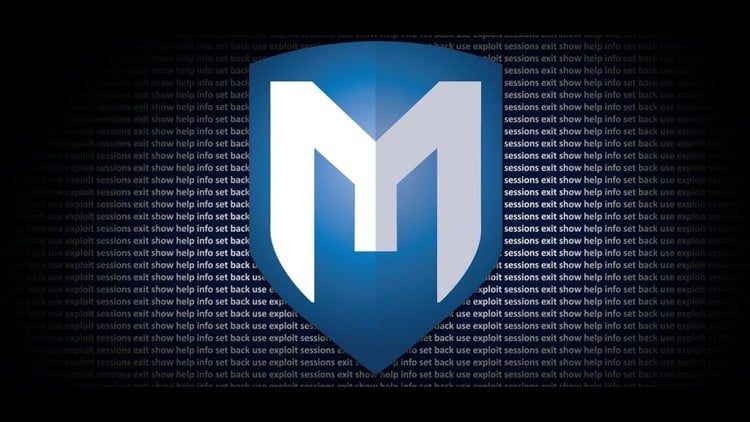When it comes to the wild world of coding, us Linux folks know that having the right code editor can make all the difference. So, picture this: you’re hunched over your trusty Linux machine, ready to conquer lines of code like a digital warrior. But hold on a second – before you jump into battle, you need your weapon of choice, and that’s where these Linux code editors swoop in to save the day.
Now, I know what you might be thinking – “Why can’t I just use any old text editor?” Well, my friend, that’s a great question. You see, coding is an art, a dance of logic and creativity. And just like any artist needs their canvas and brushes, we coders need our code editors. But not just any editors, mind you. Linux is a unique beast, and that means we need editors that understand and complement our open-source spirit. That’s why we’re about to take a deep dive into the top best Linux code editors – those sleek, versatile tools that’ll be your partners in code-crunching crime.
Criteria for Selection
Picking the right Linux code editor isn’t just about choosing the shiniest or the most popular one. Oh no, my friend, there’s a method to this madness.
First off, we’re not just throwing darts blindfolded here. Nope, we’ve got a method to the madness. When we were sifting through the sea of Linux code editors, we had a few key things in mind. These are the touchstones that guided our selection process:
1. Feature Richness: We want you to have all the tools you need in your coding arsenal. So, we looked for editors that come packed with features – from syntax highlighting to auto-completion, debugging, version control integration, and more.
2. User-Friendly Interface: Who wants an editor that’s as confusing as advanced calculus? Not you, and not us either. We prioritized editors that are easy to navigate, even for those who are just starting out.
3. Customization Galore: One size doesn’t fit all, right? We’re all unique snowflakes, and our editors should be, too. So, we gave extra points to editors that let you tweak and tailor things to match your coding style.
4. Performance and Speed: Time is money, as they say. We looked for editors that can handle large codebases without turning your machine into a snail on tranquilizers.
5. Community Love: An active community can be a lifeline when you’re stuck with a tricky bug or just need some advice. We favored editors with bustling communities and ample online resources.
6. Linux Compatibility: Duh, this is a no-brainer. We made sure each editor on our list plays nice with Linux – no glitchy, wonky compatibility issues here!
7. Innovation Factor: Let’s face it, we’re in the digital age, and our editors should reflect that. We considered editors that bring innovative features to the table, making coding not just productive but downright enjoyable.
8. Flexibility for Different Languages: Coders aren’t limited to just one language. So, we sought out editors that handle various programming languages with grace and finesse.
Got all that? Awesome! Now that you know our secret recipe, you’re all set to explore the ins and outs of the top Linux code editors that aced these criteria. Stick around – things are about to get exciting!
#1. Visual Studio Code
Visual Studio Code, or as the cool kids call it, VS Code. This bad boy isn’t just any ol’ code editor; it’s like having a supercharged Swiss Army knife for your coding adventures.

So, What’s the Buzz About VS Code?
Imagine a code editor that feels like it was tailor-made just for you. That’s VS Code in a nutshell. It’s sleek, it’s modern, and it’s packed with features that’ll make your coding journey smoother than a perfectly brewed cup of coffee on a brisk morning.
Extensions Galore:
One of the standout features that makes VS Code a crowd favorite is its extensibility. You know how some editors give you a handful of tools and call it a day? Well, not VS Code. It comes with a marketplace full of extensions that can transform it into the perfect coding companion for almost any task.
Customization Wonderland:
Remember how you used to rearrange your room as a kid? Well, with VS Code, you get to relive that joy. You can tweak the layout, color scheme, fonts – heck, you can even add your own quirky GIFs to keep you motivated.
Git Integration that’s Gold:
If you’re a code cowboy who wrangles with version control (who doesn’t?), VS Code’s Git integration is your trusty steed. You can commit, push, and pull without ever leaving the editor. It’s like having Git right at your fingertips, and it makes collaboration smoother than a well-choreographed dance routine.
Built-In Terminal Magic:
Why open a separate terminal window when you can have one right inside your editor? VS Code lets you run commands, build scripts, and debug your code – all within the comfort of its own terminal. No more alt-tabbing between windows like a frustrated multitasker.
The IntelliSense Wizardry:
Ever wished your editor could read your mind and complete your code for you? Well, meet IntelliSense – VS Code’s AI-powered code completion feature. It’s like having a coding sidekick that always knows what you’re thinking.
Cross-Platform Harmony:
Remember, we’re in the Linux world, and VS Code is here to play nice. It’s available for Windows, macOS, and of course, our beloved Linux. So, no matter where you code, your setup remains consistent.
Part of the Microsoft Family:
Now, some might raise an eyebrow at the mention of Microsoft, but fear not – VS Code is open-source, and Microsoft has been giving it a lot of love. They even have an open development process, which means the community has a say in its evolution.
#2. Sublime Text

Sublime Text. Imagine a code editor that’s sleek, fast, and as versatile as a Swiss Army knife in a black tuxedo – that’s Sublime Text for you.
Simplicity Meets Power:
Sublime Text might look like a minimalist’s dream with its clean interface, but don’t be fooled – it’s packing some serious heat under the hood. This editor is all about combining simplicity with power, giving you a coding experience that’s both intuitive and lightning-fast.
Package Control Bliss:
Say goodbye to manual installation of plugins and extensions. Sublime Text brings the magic of “Package Control,” a package manager that lets you effortlessly install, update, and manage an array of plugins right from within the editor. It’s like having your own coding assistant that fetches the tools you need with a snap of your fingers.
Gorgeous Split Editing:
Let’s be real, coding is often a juggling act between multiple files. Sublime Text’s split editing features let you work on multiple files side by side, making it feel like you’re orchestrating a symphony of code snippets. It’s productivity nirvana for developers who demand multitasking excellence.
Distraction-Free Zen Mode:
Ever wanted to silence the noise of the world and just focus on your code? Sublime Text’s distraction-free mode is your sanctuary. It takes away everything but your code, letting you dive into the depths of your logic without any visual clutter.
Snippets and Macros Magic:
Repetitive tasks are the bane of a developer’s existence. Sublime Text comes to the rescue with snippets and macros – little snippets of code that expand into larger chunks or even automate sequences of actions. It’s like having a coding butler who takes care of the mundane stuff.
Supercharged Search and Replace:
Imagine having a search and replace feature that’s so robust, it feels like you’ve harnessed the power of a coding deity. Sublime Text’s search capabilities are legendary, allowing you to find and replace across multiple files with regex support that’s more powerful than you can shake a keyboard at.
Cross-Platform Harmony:
Being a Linux enthusiast doesn’t mean you’re confined to a single platform. Sublime Text loves Linux just as much as you do, and it’s available for Windows and macOS too. Your coding environment stays consistent no matter where you go.
Community-Crafted Themes:
While Sublime Text’s default appearance is sleek, you can customize it to match your style. The community has contributed a plethora of themes that can turn your editor into a visual masterpiece that suits your personality.
Sublime Text isn’t just a code editor; it’s a way of life for developers who crave a balance between elegance and functionality
#3. Atom

Let’s switch gears a bit and talk about a code editor that’s as open-source as the Linux spirit itself – Atom. Imagine a code editor that’s not just a tool, but a canvas for your coding creativity. That’s the magic of Atom, my friend.
Built by Developers, for Developers:
Atom was crafted with love by developers who knew what their fellow code enthusiasts craved. It’s like they took all the wishes of coders and sprinkled them into the editor. The result? A code editing experience that’s as intuitive as it is powerful.
A Playground of Extensions:
You know how you can add toppings to your favorite pizza? Well, Atom lets you add “toppings” to your coding environment through its extensive library of extensions. From syntax highlighting to Git integration and everything in between, you can customize Atom to be your coding haven.
Collaborative Coding Awesomeness:
Ever wanted to code with a buddy on the other side of the planet? Atom’s got your back with its Teletype feature. You can share your workspace, code together in real time, and even invite friends for an impromptu coding jam session. It’s like a virtual coding party that never ends.
Hackable to the Core:
Are you the kind of developer who loves to tinker and tailor everything to your liking? Well, Atom is your playground. Built on Electron and open-source to its core, Atom can be customized, extended, and modified to create your dream coding environment. It’s like having your very own digital workshop.
Git Integration that Rocks:
If version control is your jam, Atom’s Git integration will feel like music to your ears. You can handle everything from commits to branching and merging right from the editor. It’s like having a Git wizard right by your side, whispering the secrets of version control in your ear.
Hackable and Themable:
You know how some folks can’t resist customizing their phones with different themes and wallpapers? Well, Atom lets you do the same with your code editor. Whether you want a soothing dark theme or a lively light one, Atom’s got a wardrobe of themes waiting for you.
Cross-Platform Compatibility:
Linux, Windows, macOS – Atom is the peacekeeper in the realm of platforms. It plays nice with all the big players, so your coding experience remains seamless no matter where you are.
Community Love:
Atom isn’t just an editor; it’s a community. A community of developers who care about creating an editor that resonates with your coding needs. This means that when you’re stuck, you’re never really alone. There’s a whole bunch of fellow Atom users ready to jump in and help.
Whether you’re writing a few lines of code or crafting a software masterpiece, Atom is there to be your partner in code. It’s more than an editor – it’s an ecosystem of possibilities, a canvas for your coding artistry, and a community that welcomes you with open arms.
#4. Vim

Ah, Vim – the legendary, revered, and sometimes enigmatic text editor that has a special place in the hearts of Linux aficionados. Strap in, my friend, because we’re about to embark on a journey into the world of Vim, where every keystroke is a code-slinging command.
The Vim Way:
Let’s start with a little history. Vim, short for “Vi IMproved,” is the heir to the traditional Unix text editor “Vi.” Vim takes the basic principles of Vi and turbocharges them with a slew of features that turn editing into a powerful art form. Vim isn’t just an editor; it’s a philosophy.
Modal Magic:
Vim operates in modes, and this is where things get interesting. You have normal mode for navigation, insert mode for typing, visual mode for selection, and more. This might sound a tad unconventional, but trust me, it’s like learning a secret language that lets you communicate with your code more efficiently.
Command-Line Charm:
Ever wanted to perform complex actions without taking your hands off the keyboard? Vim’s got you covered with its command-line mode. You can search, replace, and execute various commands without ever reaching for the mouse.
Text Objects and Motions:
In Vim, text is more than just characters – it’s a universe of “text objects” and “motions.” Want to change a word, a sentence, or a paragraph? Vim lets you operate on these text objects with precision. You’ll feel like a surgeon delicately manipulating your code.
Plugins and Customization:
Vim might come with a modest set of features out of the box, but its true power shines when you start adding plugins. The Vim community has crafted an array of plugins that can transform Vim into anything from a Python IDE to a Markdown editor.
Minimalistic Interface:
Vim’s interface is minimalistic, to say the least. You won’t find colorful buttons or flashy menus here. Instead, you’ll work with a clean slate that’s designed to maximize your coding focus.
Steep Learning Curve, Glorious Rewards:
Let’s address the elephant in the room – Vim has a learning curve. It’s not your typical “open and start typing” editor. But here’s the catch: once you invest the time to learn Vim’s intricacies, it becomes an extension of your thought process. You’ll edit faster, code smarter, and impress your peers.
Cross-Platform Experience:
Vim doesn’t play favorites. It’s available on Linux, Windows, and macOS. So, no matter where you’re coding, Vim is there to offer you its unique approach to editing.
A Devotion to Efficiency:
Vim isn’t just a code editor; it’s a way of life for developers who crave efficiency. It’s not about flashy interfaces or trendy features; it’s about mastering the art of manipulating text. Vim turns coding into a dance, a symphony of keystrokes that crafts your logic into a masterpiece.
#5. Emacs

The granddaddy of text editors, a realm of endless customization, and a sanctuary for those who seek to shape their coding environment to their exact desires. Get ready to embark on a journey into the world of Emacs, where your editor isn’t just a tool – it’s a way of life.
Emacs: An Extensible Universe:
Emacs isn’t just a text editor; it’s a platform, a universe waiting for you to mold it according to your whims. It’s like a LEGO set for developers, where you can build, modify, and extend it to suit your coding needs. If you can dream it, chances are Emacs can do it.
A Playground for Lisp Lovers:
Emacs is written in Lisp, a powerful programming language. This means that you can write code to modify and extend Emacs itself. From creating your own custom commands to redefining keybindings, the possibilities are as vast as your imagination.
Org Mode: More Than Just Notes:
Imagine a tool that lets you manage tasks, take notes, write documentation, and even plan projects – all within your text editor. That’s Org Mode, a remarkable feature of Emacs. It’s like a personal assistant that keeps you organized and efficient.
Infinite Customization:
Emacs is an open invitation to customize every aspect of your coding experience. From color schemes and fonts to the behavior of specific functions, Emacs lets you fine-tune it all. It’s like having an editor that’s tailored specifically to your coding preferences.
Keyboard Shortcut Wizardry:
Emacs has a unique set of keyboard shortcuts that might take some getting used to, but once you do, you’ll be navigating your code with the grace of a ballet dancer. Chaining commands together becomes second nature, making you a coding virtuoso.
Integrated Development Environment (IDE) Capabilities:
Emacs can transform into a full-fledged IDE for various programming languages. With modes and plugins tailored to specific languages, you can compile, debug, and run your code – all within the same environment where you write it.
Built-In Documentation:
Ever found yourself lost in a sea of functions and variables? Emacs has your back with its built-in documentation system. You can access documentation on functions, libraries, and languages without ever leaving the editor.
Cross-Platform Love:
Just like a true coding companion, Emacs doesn’t discriminate based on platforms. It’s available for Linux, Windows, and macOS, ensuring a consistent coding experience no matter where you are.
A Realm of Possibilities:
Emacs isn’t just an editor; it’s a realm of possibilities. It’s where you can sculpt your ideal coding environment, whether you’re scripting, developing applications, or just jotting down ideas. Emacs is like a trusted companion, always there to adapt to your needs and evolve with your coding journey.
So, if you’re a coder who craves absolute control, infinite customization, and a dash of coding magic, step into the world of Emacs. It might take time to learn its intricacies, but the rewards – the ability to craft an editor that’s uniquely yours – are more than worth it.
#6. Gedit

Let’s take a breather from the complex and dive into something familiar yet powerful – Gedit, the default text editor for the GNOME desktop environment in Linux. Gedit might seem like your everyday editor, but don’t be fooled by its simplicity; it’s a versatile tool with a touch of GNOME elegance.
The Everyday Hero:
Gedit is like the reliable friend who’s always there when you need them. It might not have all the bells and whistles of other editors, but it’s dependable and gets the job done without overwhelming you.
Simplicity at its Best:
Gedit’s interface is clean, straightforward, and uncluttered. This simplicity is its charm, making it an excellent choice for quick edits, note-taking, or writing scripts on the fly.
Syntax Highlighting Magic:
While Gedit might not come with an extensive list of features, it doesn’t skimp on the basics. Syntax highlighting is your trusty sidekick here, helping you catch errors and understand your code’s structure at a glance.
Extensible with Plugins:
Gedit’s secret weapon lies in its extensibility. With the right plugins, you can transform Gedit into a code-slinging machine. From version control integration to terminal emulators, plugins add that extra oomph to your workflow.
Multiple Document Tabs:
Gedit makes multitasking a breeze with its support for multiple tabs. You can switch between different files without having a window explosion on your desktop.
Snippets and Auto-Completion:
Time is money, right? Gedit’s snippets and auto-completion features save you precious seconds by completing repetitive code segments as you type.
Cross-Platform Harmony:
If you switch between Linux and other operating systems, you’ll appreciate Gedit’s cross-platform compatibility. It’s not just for Linux; it’s your consistent buddy across different environments.
Intuitive and Accessible:
Gedit’s intuitive design makes it an excellent choice for both beginners and experienced developers. It’s not a tool you need to spend hours learning; you can jump in and get things done right away.
Part of the GNOME Ecosystem:
If you’re a GNOME enthusiast, Gedit fits right into your ecosystem. It follows GNOME’s design principles and integrates smoothly with the desktop environment.
Linux’s Trusty Companion:
Gedit isn’t about dazzling you with tons of features; it’s about getting the basics right. It’s the text editor you can count on for quick edits, brainstorming sessions, and jotting down code snippets.
#7. Kate

Kate isn’t just your run-of-the-mill text editor; it’s a robust tool that can handle everything from quick edits to complex coding projects with finesse.
KDE’s Crown Jewel:
Kate is the shining star of the KDE desktop environment, and for good reason. It’s designed to provide a seamless and powerful text editing experience while maintaining the aesthetics and functionality that KDE enthusiasts adore.
A Toolbox of Features:
Kate is like a toolbox with all the right tools for the job. It offers features like syntax highlighting, line numbers, code folding, and bracket matching to enhance your coding experience.
Sessions for Organization:
Ever wish you could save your current workspace and all the open files for later? With Kate’s session management, you can do just that. It’s like having your own coding project control center.
Tabbed Interface for Multitasking:
Kate’s tabbed interface lets you work on multiple files simultaneously without cluttering your desktop. You can navigate through your codebase with ease and switch between different files as needed.
Vi and Emacs Keybindings:
Are you a fan of Vim or Emacs keybindings? Kate caters to both crowds by offering the option to use their keybinding styles, so you can code comfortably using the shortcuts you’re most familiar with.
Intelligent Code Completion:
Kate’s code completion feature saves you time by suggesting code snippets and auto-completing functions as you type. It’s like having a coding assistant who knows exactly what you need.
External Tool Integration:
Need to run scripts, compile code, or perform other tasks from within the editor? Kate’s external tools integration lets you do just that, making your coding workflow more efficient.
Plugin Power:
Kate’s plugin system extends its functionality in various ways. Whether you’re looking for Git integration, spell checking, or additional language support, you’ll likely find a plugin that suits your needs.
Cross-Platform Availability:
While Kate is a key player in the KDE world, it’s not limited to it. It’s available for multiple platforms, so you can enjoy its features even if you’re not using the KDE desktop environment.
KDE’s Gem for Developers:
Kate is more than just a text editor; it’s a cornerstone for developers in the KDE ecosystem. Its focus on functionality, along with its seamless integration into the KDE environment, makes it a go-to choice for those who value both aesthetics and efficiency.
#8. Nano Editor

Let’s take a look at a classic and straightforward text editor that’s been a staple in the Linux world for decades – Nano. If you’re a fan of simplicity and efficiency, Nano might just be your coding companion of choice.
The Pinnacle of Simplicity:
Nano is the embodiment of minimalism. It’s designed to be a no-nonsense text editor that gets the job done without overwhelming you with complex features and intricate interfaces.
Terminal-Based Efficiency:
Nano lives in the terminal, and it’s proud of it. This means you can fire up Nano directly from your command line, making it perfect for quick edits and tasks without the need for a graphical interface.
Easy Navigation and Editing:
Nano keeps navigation and editing intuitive. You’ll find familiar shortcuts for basic actions like copying, pasting, searching, and replacing. These shortcuts are like muscle memory for Linux users.
Syntax Highlighting for Clarity:
Despite its simplicity, Nano isn’t devoid of modern conveniences. It offers syntax highlighting for various programming languages, making your code easier to read and understand.
One-Key Help System:
Don’t remember the shortcuts? Nano’s got a built-in help system that’s accessible with a single keystroke. It’s like having a friendly guide right there with you, ready to assist whenever you need it.
No Learning Curve:
If you’re already familiar with common text editing shortcuts (like Ctrl+S to save), you’re practically already a Nano pro. There’s no need to invest time in learning a new set of commands.
Cross-Platform Comfort:
Nano doesn’t discriminate based on platforms. It’s available for Linux, Windows, and macOS, ensuring you can enjoy its simplicity no matter which environment you’re in.
A Tool for the Pragmatic:
Nano isn’t about flashy features or extravagant interfaces. It’s about providing a clean, functional, and efficient tool for tasks that don’t require a heavy-duty code editor.
For the Quick and Practical:
Nano is the choice for those moments when you just need to edit a configuration file, tweak a script, or make a quick change without diving into a complex coding environment.
Linux’s Trusted Sidekick:
Nano isn’t trying to be the ultimate code editor; it’s striving to be the ultimate text editor. It’s the companion that’s there when you need it, unassuming yet reliable, and always ready to assist you in your Linux adventures.
Conclusion
And there you have it – a deep dive into the world of Linux code editors. We’ve explored a range of editors, each with its own unique strengths and characteristics. Whether you’re a fan of the feature-rich powerhouses like Visual Studio Code and Atom, a lover of simplicity like Nano, or someone who values customization like Emacs, there’s a Linux code editor tailored to your needs.
From the elegant interfaces of Gedit and Kate to the specialized , we’ve covered an array of editors that cater to different coding scenarios. And let’s not forget the coding philosophies of Vim, where every keystroke is a command, and the balance of power and simplicity in Sublime Text.
No matter which editor you choose, remember that the right tool can significantly impact your coding experience. Whether you’re crafting intricate software, developing dynamic web applications, or making quick edits, the Linux code editor you choose will be your partner in code-crunching adventures.
FAQ
1. What is a code editor?
A code editor is a software application designed for writing, editing, and managing source code for programming languages. Code editors provide features such as syntax highlighting, auto-completion, debugging tools, and often allow developers to customize their environment for optimal coding productivity.
2. Which is the best code editor for Linux?
The choice of the best code editor for Linux depends on personal preferences, coding needs, and workflows. Some popular options include Visual Studio Code, Atom, Sublime Text, Vim, Emacs, Gedit, Kate, and Brackets. Each has its own strengths and is tailored to different types of developers.
3. What is syntax highlighting?
Syntax highlighting is a feature in code editors that colorizes different elements of your code based on their functions. For example, keywords, variables, strings, and comments might be displayed in different colors to make the code more readable and understandable.
4. Can I use Linux code editors on other operating systems?
Many Linux code editors are cross-platform, meaning they can be used on other operating systems like Windows and macOS as well. For example, Visual Studio Code, Atom, and Sublime Text are available for multiple platforms, allowing you to have a consistent coding experience across different environments.
5. Are there any lightweight code editors for Linux?
Yes, there are lightweight code editors designed for simplicity and efficiency. Examples include Nano, which is a terminal-based text editor, and Gedit, which offers a simple interface while still providing useful features for coding tasks.
6. What is the difference between an integrated development environment (IDE) and a code editor?
An integrated development environment (IDE) is a more comprehensive tool that typically includes a code editor along with additional features like debugging tools, version control integration, project management, and often specialized tools for specific programming languages. A code editor, on the other hand, focuses primarily on providing a platform for writing and editing code, and it may offer some additional features but usually doesn’t include the full suite of tools found in an IDE.
7. Can I customize the appearance of code editors?
Yes, most code editors allow you to customize their appearance. You can typically change themes, color schemes, fonts, and sometimes even the layout to match your preferences and create a coding environment that feels comfortable to you.
8. Are there any code editors specifically for web development on Linux?
Yes, there are code editors that are well-suited for web development on Linux. Brackets, for example, is designed with front-end web developers in mind and offers features like live preview and inline editing. However, many general-purpose code editors like Visual Studio Code and Atom also have extensions and plugins that make them excellent choices for web development.
9. Are these code editors free to use?
Many of the code editors mentioned are open-source or offer free versions with the option to purchase additional features. For example, Visual Studio Code and Atom are free, while Sublime Text offers a free evaluation period and encourages users to purchase a license for continued use. Always check the licensing terms of the specific editor you’re interested in to understand its usage policy.
10. Which code editor is best for beginners?
For beginners, code editors with user-friendly interfaces and helpful features are recommended. Visual Studio Code and Atom are popular choices for beginners due to their ease of use, extensive documentation, and active communities that provide support and tutorials. These editors offer features that help newcomers understand code structure and offer auto-completion suggestions to simplify the learning process.