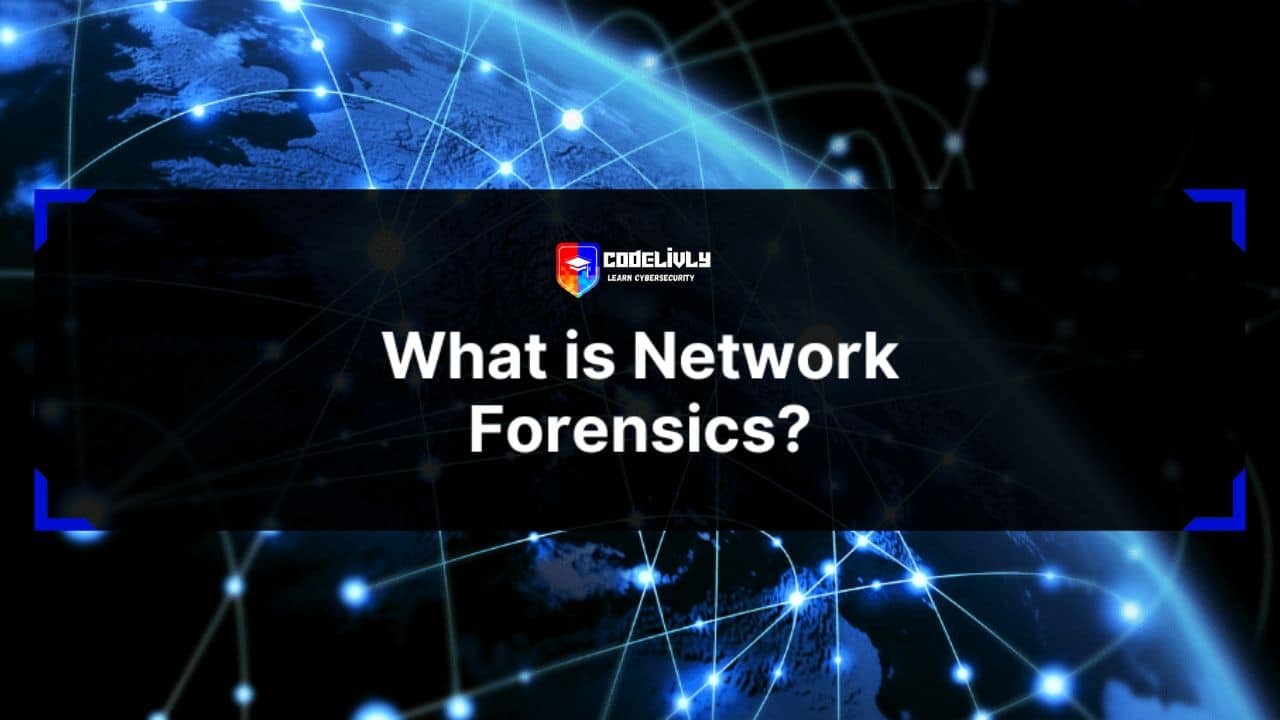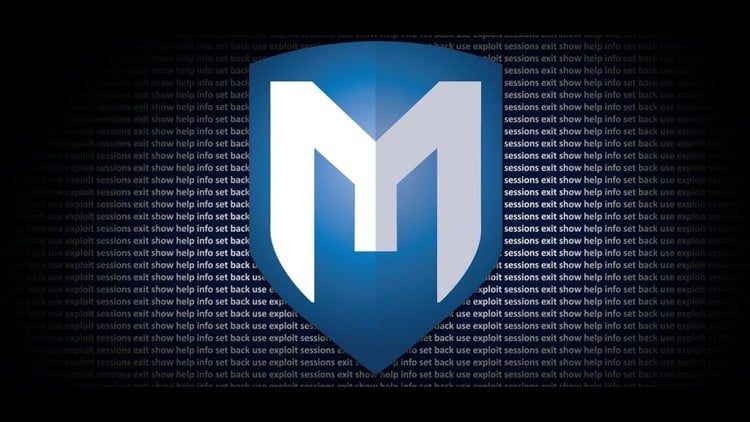Nmap is a powerful and versatile network scanning tool used by network administrators, security professionals, and ethical hackers for a variety of purposes, including network mapping, inventory management, vulnerability assessment, and penetration testing. While Nmap offers a wide range of options and capabilities, its syntax and command structure can be challenging to master. That’s where an Nmap cheat sheet comes in handy. In this article, we’ll provide a comprehensive Nmap cheat sheet with commands and examples to help you navigate and use Nmap effectively.
Want to take your cybersecurity skills to the next level? 🚀 “Nmap Essentials” is your go-to guide for mastering network reconnaissance, penetration testing, and vulnerability scanning. Whether you’re a beginner or an advanced user, this book covers everything from basic commands to advanced scanning techniques!
🔹 Learn how to scan networks efficiently
🔹 Discover hidden hosts and services
🔹 Perform stealthy scans and bypass firewalls
🔹 Automate your scans for better efficiency
Get your copy now and level up your hacking skills! 🔥👇
📖 Grab it here: store.codelivly.com/b/nmap
Want to level up your recon skills? 🚀 Dive into our Nmap Basics video tutorial and learn how to scan, discover, and analyze networks like a pro! 🕵️♂️
What does Nmap do
Nmap is a powerful network scanning tool that can be used for a variety of purposes, including:
Network Discovery: Nmap can be used to discover hosts and devices on a network by sending probes to different IP addresses and examining their responses.
Port Scanning: Nmap can be used to identify open ports on a target system or network, which can help to identify vulnerable services or potential attack vectors.
Operating System Identification: Nmap can identify the operating system (OS) running on a target system by examining network traffic and examining specific characteristics of the system.
Service Enumeration: Nmap can be used to enumerate the services running on a target system, including version information and any known vulnerabilities.
Vulnerability Assessment: Nmap can be used to identify potential vulnerabilities in a target system or network, including known vulnerabilities in specific services or operating systems.
Penetration Testing: Nmap is often used as part of a comprehensive penetration testing process to identify weaknesses in a target system or network and determine the potential impact of an attack.
Discover: A Complete Guide to Nmap – Nmap Tutorial
Nmap Commands
Basic Nmap scanning command examples, often used at the first stage of enumeration.
| Nmap Command | Description |
|---|---|
| nmap -sP <target> | Ping scan to check if the target host is up. |
| nmap -sS <target> | TCP SYN scan to determine open ports on the target system. |
| nmap -sU <target> | UDP scan to determine open UDP ports on the target system. |
| nmap -A <target> | Aggressive scan to identify OS version, software version, and open ports. |
| nmap -O <target> | OS detection to identify the operating system running on the target system. |
| nmap -v <target> | Verbose output to show detailed scan results. |
| nmap -T4 <target> | Set timing template to balance speed and accuracy during the scan. |
| nmap -p <port> <target> | Scan a specific port or range of ports on the target system. |
| nmap -oN <output file> <target> | Output the scan results to a file in normal format. |
| nmap -oX <output file> <target> | Output the scan results to a file in XML format. |
Nmap scan from file
| Nmap Command | Description |
|---|---|
| nmap -iL <input file> | Scan targets from a file containing a list of IP addresses or hostnames. |
| nmap -iR <num hosts> | Scan a random selection of <num hosts> hosts from the internet. |
| nmap -iX <input file> | Scan targets from an XML file containing a list of IP addresses or hostnames. |
| nmap -iR <num hosts> –exclude <exclude file> | Scan a random selection of <num hosts> hosts from the internet, excluding those specified in the <exclude file>. |
| nmap -iL <input file> -Pn | Scan targets from a file without pinging them first. |
| nmap -iL <input file> -oA <output file> | Output the scan results to multiple formats (normal, XML, and grepable) for targets in the <input file>. |
These commands can be useful for scanning a large number of targets or for scanning targets listed in an external file or source. It’s important to use Nmap carefully and only on systems that you have permission to scan, as it can potentially cause unintended consequences or trigger security alerts.
Nmap Nikto Scan
| COMMAND | DESCRIPTION |
|---|---|
nmap -p80 10.0.1.0/24 -oG - | nikto.pl -h - | Scans for http servers on port 80 and pipes into Nikto for scanning. |
nmap -p80,443 10.0.1.0/24 -oG - | nikto.pl -h - | Scans for http/https servers on port 80, 443 and pipes into Nikto for scanning. |
Nmap Cheatsheet
Target Specification
Target specification is a critical component of any Nmap scan, as it determines which hosts or networks to scan.
| Switch | Example | Description |
|---|---|---|
| IP address | nmap 192.168.0.1 | Scan a single IP address |
| Hostname | nmap example.com | Scan a single hostname |
| IP range | nmap 192.168.0.1-20 | Scan a range of IP addresses |
| CIDR notation | nmap 192.168.0.0/24 | Scan a range of IP addresses using CIDR notation |
| Target list file | nmap -iL targets.txt | Read targets from a list file |
| Exclusion | nmap 192.168.0.0/24 --exclude 192.168.0.1 | Exclude a specific IP address from the scan |
| Random targets | nmap -iR 10 | Scan 10 random IP addresses |
Nmap Scan Techniques
Nmap scan techniques refer to the methods that Nmap uses to scan for open ports and identify the services running on a host.
| Scan Technique | Switch | Example | Description |
|---|---|---|---|
| TCP SYN scan | -sS | nmap -sS 192.168.0.1 | Also known as “half-open scanning,” this technique sends a SYN packet to the target and waits for a response. If a SYN/ACK packet is received, the port is considered open. If a RST packet is received, the port is considered closed. |
| TCP connect scan | -sT | nmap -sT 192.168.0.1 | This technique completes the full TCP three-way handshake, establishing a connection with the target. If the connection is successful, the port is considered open. If the connection is unsuccessful, the port is considered closed. |
| UDP scan | -sU | nmap -sU 192.168.0.1 | This technique sends UDP packets to the target and waits for a response. If a response is received, the port is considered open. If no response is received, the port is considered closed or filtered. |
| TCP ACK scan | -sA | nmap -sA 192.168.0.1 | This technique sends an ACK packet to the target and waits for a response. If a RST packet is received, the port is considered unfiltered. If no response is received, the port is considered filtered. |
| TCP NULL scan | -sN | nmap -sN 192.168.0.1 | This technique sends a packet with no flags set to the target and waits for a response. If a RST packet is received, the port is considered unfiltered. If no response is received, the port is considered filtered. |
| TCP FIN scan | -sF | nmap -sF 192.168.0.1 | This technique sends a packet with the FIN flag set to the target and waits for a response. If a RST packet is received, the port is considered closed. If no response is received, the port is considered open or filtered. |
| TCP XMAS scan | -sX | nmap -sX 192.168.0.1 | This technique sends a packet with the FIN, URG, and PUSH flags set to the target and waits for a response. If a RST packet is received, the port is considered closed. If no response is received, the port is considered open or filtered. |
| ICMP echo scan | -PE | nmap -PE 192.168.0.1 | This technique sends ICMP echo requests to the target and waits for a response. If a response is received, the target is considered online. |
| ARP scan | -PR | nmap -PR 192.168.0.0/24 | This technique sends ARP requests to the targets and waits for a response. If a response is received, the target is considered online. |
Host Discovery
Host discovery is the process of identifying active hosts on a network. It is the first step in any Nmap scan and is critical for determining which hosts to target. Nmap uses several techniques for host discovery.
| Switch | Example | Description |
|---|---|---|
| Ping scan | -sn | nmap -sn 192.168.0.0/24 |
| TCP SYN ping | -PS | nmap -PS 192.168.0.1 |
| TCP ACK ping | -PA | nmap -PA 192.168.0.1 |
| ICMP echo ping | -PE | nmap -PE 192.168.0.1 |
| ICMP timestamp ping | -PP | nmap -PP 192.168.0.1 |
| ICMP address mask ping | -PM | nmap -PM 192.168.0.1 |
| UDP ping | -PU | nmap -PU 192.168.0.1 |
| ARP ping | -PR | nmap -PR 192.168.0.0/24 |
| IP protocol ping | -PO | nmap -PO 192.168.0.1 |
| SCTP INIT ping | -PI | nmap -PI 192.168.0.1 |
Script Scan
Script Scan is a feature in Nmap that allows users to execute scripts to gather additional information about the target host or network. This feature is particularly useful for identifying vulnerabilities or misconfigurations on a target system.
| Nmap Script Scan Command | Description |
|---|---|
| nmap -sV –script=smb-vuln-* <target> | Scan for SMB vulnerabilities on the target system. |
| nmap -sU –script=dns-recursion <target> | Scan for DNS recursion on the target system. |
| nmap -sV –script=http-enum <target> | Scan for HTTP enumeration on the target system. |
| nmap -sV –script=ftp-proftpd-backdoor <target> | Scan for the ProFTPd backdoor vulnerability. |
| nmap -sV –script=ssl-heartbleed <target> | Scan for the OpenSSL Heartbleed vulnerability. |
| nmap -sV –script=snmp-netstat <target> | Scan for SNMP Netstat information on the target system. |
These are just a few examples of the many script scan options available in Nmap, which can be used to identify vulnerabilities, enumerate services, and gather information about a target system or network. It’s important to use script scans carefully and only on systems that you have permission to scan, as some scripts may cause unintended consequences or trigger security alerts.
In addition to the built-in scripts, users can also create their own scripts or download third-party scripts from the Nmap Scripting Engine (NSE) community. However, it’s important to note that some scripts may be considered intrusive or may trigger security alerts, so it’s essential to use them with caution and only on systems that you have permission to scan.
Port Specification
Port specification in Nmap refers to the process of specifying the ports that Nmap should scan on a target host or network. Nmap supports several methods for specifying ports, including:
- Single port: Users can specify a single port number to scan, such as
nmap -p 80 targethost.com. - Port range: Users can specify a range of ports to scan, such as
nmap -p 1-100 targethost.com. - Multiple ports: Users can specify multiple individual ports to scan, separated by commas, such as
nmap -p 22,80,443 targethost.com. - Port lists: Users can specify a list of ports to scan, separated by a hyphen, such as
nmap -p 1,3,5,7-10 targethost.com. - All ports: Users can specify to scan all 65,535 TCP ports using
-p-, or all 1,024 UDP ports using-sU -p U:.
| Switch | Example | Description |
|---|---|---|
| Top ports | -Top | nmap -Top 100 192.168.0.1 |
| Service name | -p | nmap -p http 192.168.0.1 |
| Service and version detection | -sV | nmap -sV 192.168.0.1 |
| Exclude ports | --exclude-ports | nmap --exclude-ports 22,80 192.168.0.1 |
| Random ports | -r | nmap -r 192.168.0.1 |
| Scan all TCP ports | -sT | nmap -sT 192.168.0.1 |
| Scan all UDP ports | -sU | nmap -sU 192.168.0.1 |
| Scan all TCP and UDP ports | -sS | nmap -sS 192.168.0.1 |
| Scan specified protocols | -sO | nmap -sO 192.168.0.1 |
| Scan for firewalls | -sF | nmap -sF 192.168.0.1 |
It’s important to note that scanning all ports or a large number of ports can be time-consuming and may generate a significant amount of network traffic. In addition, some ports may be blocked by firewalls or other security measures, which could cause false positives or negatives in the scan results.
Therefore, it’s recommended to use targeted port scans based on the specific needs of the scan, such as scanning only the ports associated with a particular service or application, or scanning a limited range of ports based on known vulnerabilities or attack vectors.
Service and Version Detection
Service and version detection is a feature in Nmap that allows users to determine the types of services running on the target host or network, as well as the software versions of those services. This information can be valuable for identifying potential vulnerabilities or misconfigurations that could be exploited in a cyberattack.
| Switch | Example | Description |
|---|---|---|
| -sV | nmap -sV target | Enables service and version detection during the scan. |
| –version-intensity | nmap –version-intensity 3 target | Increases the intensity of version detection. Valid options are 0-9, with 9 being the most intense. |
| –version-light | nmap –version-light target | Decreases the intensity of version detection. |
| –version-all | nmap –version-all target | Attempts to detect the version of all services, rather than just the most common ones. |
| –version-trace | nmap –version-trace target | Shows detailed debugging information about the version detection process. |
| –version-db | nmap –version-db /path/to/file target | Specifies a custom file to use as the service and version detection database. By default, Nmap uses its own built-in database. |
OS Detection
OS detection is a feature in Nmap that allows users to determine the operating system running on the target host or network. This information can be valuable for identifying potential vulnerabilities or misconfigurations that could be exploited in a cyberattack.
| Switch | Example | Description |
|---|---|---|
| -O | nmap -O target | Enables OS detection during the scan. |
| -O1 | nmap -O1 target | Enables OS detection using a more aggressive approach. |
| -O2 | nmap -O2 target | Enables OS detection using an even more aggressive approach. |
| –osscan-guess | nmap –osscan-guess target | Attempts to guess the OS even when there is not enough information for a definitive match. |
| –osscan-limit | nmap –osscan-limit target | Limits the number of OS detection probes sent. |
| –osscan-passive | nmap –osscan-passive target | Enables passive OS detection, which attempts to detect the OS without sending any packets to the target. |
Timing and Performance
Timing and performance are critical factors when using Nmap for network scanning. Nmap provides several options for users to control the timing and performance of their scans, allowing them to balance the need for speed with the risk of detection and accuracy.
| Switch | Example | Description |
|---|---|---|
| -T0 | nmap -T0 target | Sets the timing template to paranoid. This is the slowest and most stealthy option, which can be useful for avoiding detection by network intrusion detection systems (NIDS). |
| -T1 | nmap -T1 target | Sets the timing template to sneaky. This is a slower and more cautious option, which can also be useful for avoiding detection. |
| -T2 (default) | nmap -T2 target | Sets the timing template to polite. This is the default option and balances speed and stealth. It’s usually a good choice for general-purpose scanning. |
| -T3 | nmap -T3 target | Sets the timing template to aggressive. This option increases the speed of the scan and can help to find open ports and services more quickly. |
| -T4 | nmap -T4 target | Sets the timing template to insane. This is the fastest and most aggressive option, which can help to find open ports and services quickly. However, it’s also the most likely to be detected by NIDS or cause performance issues on the target network. It’s not recommended for general-purpose scanning. |
| –max-parallelism | nmap –max-parallelism 100 target | Sets the maximum number of parallel probes to send. This can help to speed up the scan, but can also cause performance issues on the target network. |
| –min-parallelism | nmap –min-parallelism 10 target | Sets the minimum number of parallel probes to send. This can help to avoid overloading the target network, but can also slow down the scan. |
| –min-hostgroup | nmap –min-hostgroup 32 target | Sets the minimum number of hosts to scan at the same time. This can help to balance speed and performance on the target network. |
| –max-hostgroup | nmap –max-hostgroup 256 target | Sets the maximum number of hosts to scan at the same time. This can help to speed up the scan, but can also cause performance issues on the target network. |
Timing and Performance Switches
| Switch | Example | Description |
|---|---|---|
| -T0 | nmap -T0 target | Sets the timing template to paranoid. This is the slowest and most stealthy option, which can be useful for avoiding detection by network intrusion detection systems (NIDS). |
| -T1 | nmap -T1 target | Sets the timing template to sneaky. This is a slower and more cautious option, which can also be useful for avoiding detection. |
| -T2 (default) | nmap -T2 target | Sets the timing template to polite. This is the default option and balances speed and stealth. It’s usually a good choice for general-purpose scanning. |
| -T3 | nmap -T3 target | Sets the timing template to aggressive. This option increases the speed of the scan and can help to find open ports and services more quickly. |
| -T4 | nmap -T4 target | Sets the timing template to insane. This is the fastest and most aggressive option, which can help to find open ports and services quickly. However, it’s also the most likely to be detected by NIDS or cause performance issues on the target network. It’s not recommended for general-purpose scanning. |
| –max-parallelism | nmap –max-parallelism 100 target | Sets the maximum number of parallel probes to send. This can help to speed up the scan, but can also cause performance issues on the target network. |
| –min-parallelism | nmap –min-parallelism 10 target | Sets the minimum number of parallel probes to send. This can help to avoid overloading the target network, but can also slow down the scan. |
| –min-hostgroup | nmap –min-hostgroup 32 target | Sets the minimum number of hosts to scan at the same time. This can help to balance speed and performance on the target network. |
| –max-hostgroup | nmap –max-hostgroup 256 target | Sets the maximum number of hosts to scan at the same time. This can help to speed up the scan, but can also cause performance issues on the target network. |
Note: When using Nmap for scanning, it’s important to use appropriate timing and performance settings that balance speed and stealth while minimizing the impact on the target network. Always use these settings ethically and with permission from the target network owner.
NSE Scripts
| Switch | Example | Description |
|---|---|---|
| -sC | nmap -sC target | Runs a default set of NSE scripts. |
| -sV | nmap -sV target | Enables version detection and runs version-related NSE scripts. |
| -sU | nmap -sU target | Enables UDP scanning and runs UDP-related NSE scripts. |
| –script | nmap –script=http-enum target | Runs a specific NSE script by name. |
| –script-args | nmap –script-args=passdb.lst target | Specifies arguments to be passed to the NSE script. |
| –script-updatedb | nmap –script-updatedb | Updates the NSE script database. |
| –script-help | nmap –script-help=ftp-anon.nse | Displays help information for a specific NSE script. |
| –script-trace | nmap –script-trace target | Enables script tracing to show detailed information about the scripts being run. |
| –script-trace-all | nmap –script-trace-all target | Enables tracing for all NSE scripts, including ones that are run implicitly. |
| –script-trace-output | nmap –script-trace-output=trace.log target | Specifies a file to output the script tracing information to. |
| –script-args-file | nmap –script-args-file=passdb.lst target | Specifies a file containing arguments to be passed to the NSE script. |
| –script-args-file-append | nmap –script-args-file-append=passdb.lst target | Specifies a file containing arguments to be passed to the NSE script, which are appended to any arguments already specified using –script-args. |
| –script-args-file-remove | nmap –script-args-file-remove=passdb.lst target | Removes arguments from the list of arguments to be passed to the NSE script. |
| –script-args-file-list | nmap –script-args-file-list target | Lists the files containing arguments to be passed to NSE scripts. |
| –script-trace-summary | nmap –script-trace-summary target | Displays a summary of script tracing information. |
Useful NSE Script Examples
| Script Name | Switch | Example | Description |
|---|---|---|---|
| smb-vuln-ms17-010 | –script smb-vuln-ms17-010 | nmap -p445 --script smb-vuln-ms17-010 <target> | Checks for the MS17-010 vulnerability on Windows systems, which was exploited by the WannaCry ransomware. |
| http-vuln-cve2015-1635 | –script http-vuln-cve2015-1635 | nmap --script http-vuln-cve2015-1635 <target> | Checks for the HTTP.sys vulnerability on Windows systems. |
| ssl-heartbleed | –script ssl-heartbleed | nmap --script ssl-heartbleed <target> | Tests for the Heartbleed vulnerability in SSL/TLS servers. |
| smb-os-discovery | –script smb-os-discovery | nmap --script smb-os-discovery <target> | Identifies the operating system of Windows hosts and provides additional information such as workgroup/domain name, system architecture, and SMB version. |
| dns-brute | –script dns-brute | nmap --script dns-brute <target> | Performs a brute-force DNS enumeration of subdomains. |
| ftp-anon | –script ftp-anon | nmap --script ftp-anon <target> | Checks for anonymous FTP login on FTP servers. |
| ssh2-enum-algos | –script ssh2-enum-algos | nmap --script ssh2-enum-algos <target> | Enumerates the supported algorithms on SSH servers. |
| snmp-brute | –script snmp-brute | nmap --script snmp-brute <target> | Performs a brute-force enumeration of SNMP community strings. |
| mysql-empty-password | –script mysql-empty-password | nmap --script mysql-empty-password <target> | Checks for MySQL servers with empty root passwords. |
| http-title | –script http-title | nmap --script http-title <target> | Retrieves the titles of web pages served by HTTP servers. |
Note that these are just a few examples, and there are many more NSE scripts available for various tasks such as service detection, vulnerability scanning, and information gathering. You can use the --script-help switch to view the available scripts and their descriptions. Additionally, you can create your own custom scripts using the Lua programming language.
Firewall / IDS Evasion and Spoofing
Firewalls and intrusion detection/prevention systems (IDS/IPS) are designed to detect and prevent unauthorized access to a network or system. To bypass these security measures, attackers may use various techniques to evade or spoof their traffic, such as:
| Technique | Description |
|---|---|
| Fragmentation | Breaking up a packet into smaller fragments that can pass through a firewall or IDS/IPS undetected. |
| Source IP address spoofing | Falsifying the source IP address of a packet to make it appear as if it originated from a trusted source. |
| TCP sequence number prediction | Predicting the next sequence number of a TCP connection to hijack it or inject malicious data. |
| Protocol tunneling | Encapsulating traffic within another protocol that is allowed through a firewall or IDS/IPS. |
| Covert channels | Using covert channels to send hidden messages or data within legitimate traffic to avoid detection. |
Nmap has some built-in options and scripts that can be used for firewall/IDS evasion and spoofing. However, it’s important to note that using these techniques without permission is illegal and unethical.
Here are some general examples of how these techniques might be implemented:
| Technique | Example |
|---|---|
| Fragmentation | nmap -f <target> |
| Source IP address spoofing | nmap -S <spoofed_IP> <target> |
| TCP sequence number prediction | nmap --script tcp-seq-enum <target> |
| Protocol tunneling | nmap --data <data> --data-string <protocol> <target> |
| Covert channels | nmap --script http-covert-tunnel <target> |
Again, please note that these techniques should only be used for legitimate security testing purposes with proper authorization and permission.
Output
| Option | Switch | Example | Description |
|---|---|---|---|
| Verbose output | -v | nmap -v <target> | Enables verbose output, which provides more detailed information about the scan. |
| Output to a file | -oN | nmap -oN scan_results.txt <target> | Saves the scan results to a file in normal format. |
| Output to a grepable file | -oG | nmap -oG scan_results.gnmap <target> | Saves the scan results to a file in grepable format, which can be used with tools like grep or awk. |
| Output to XML | -oX | nmap -oX scan_results.xml <target> | Saves the scan results to an XML file, which can be used for further analysis or processing. |
| Output to HTML | -oA | nmap -oA scan_results <target> | Saves the scan results in three formats: normal, grepable, and XML, with a common filename prefix. |
| Output to JSON | -oJ | nmap -oJ scan_results.json <target> | Saves the scan results to a JSON file, which can be used for further analysis or processing. |
| Output to Zenmap | –stylesheet | nmap --stylesheet=zenmap.xml <target> | Saves the scan results in a format that can be viewed in Zenmap, a graphical user interface for Nmap. |
| Output to a database | -oX | nmap -oX scan_results.xml --dbfile nmap_db.xml <target> | Saves the scan results to an XML file and updates a database file with the same information. |
Note that there are many other output options available in Nmap, including options for customizing the output format and specifying output levels. You can view the complete list of options by using the --help switch.
Miscellaneous Nmap Flags
| Flag | Switch | Example | Description |
|---|---|---|---|
| Skip host discovery | -Pn | nmap -Pn <target> | Skips the host discovery phase of the scan, assuming that the target host(s) are up. |
| Disable DNS resolution | -n | nmap -n <target> | Disables DNS resolution during the scan, which can speed up the scan for targets with slow or unresponsive DNS servers. |
| Treat all hosts as online | -P0 | nmap -P0 <target> | Treats all hosts as online, regardless of whether they respond to ping requests or other probes. |
| Disable port scanning | -sn | nmap -sn <target> | Performs a host discovery scan only, without port scanning. |
| Timing template | -T | nmap -T4 <target> | Specifies a timing template for the scan, which controls the speed and aggressiveness of the scan. |
| Randomize target order | -r | nmap -r <target> | Randomizes the order in which targets are scanned, which can help evade some IDS/IPS systems. |
| Limit rate of sending probes | –max-rate | nmap --max-rate 100 <target> | Limits the rate at which Nmap sends probes, which can help avoid network congestion or triggering IDS/IPS alarms. |
| Trace packets | –packet-trace | nmap --packet-trace <target> | Enables packet tracing during the scan, which shows the raw packets sent and received during the scan. |
| Stop the scan early | Ctrl+C | nmap <target> [Ctrl+C] | Stops the scan early by sending an interrupt signal to Nmap, which can be useful if the scan is taking too long or if the user needs to exit the scan. |
Note that there are many other Nmap flags and options available, and the examples listed here are just a few of the most commonly used ones.
Nmap for Network Discovery and Mapping
Nmap is a powerful tool for network discovery and mapping. By scanning a network with Nmap, you can identify hosts and devices, find open ports and services, and gather information about the operating systems and applications running on those devices. Here are some tips for using Nmap for network discovery and mapping:
Determine the scope of the scan: Before running a scan with Nmap, you should determine the IP address range or subnet that you want to scan. You can use tools like ipconfig or ifconfig to find your own IP address and subnet mask, or use a network scanner like Angry IP Scanner to discover hosts on your network.
Choose the appropriate scan type: Nmap offers several scan types, each with its own advantages and disadvantages. For example, a TCP SYN scan (-sS) is stealthy and fast, but may not work against all hosts and firewalls. A TCP connect scan (-sT) is slower and more visible, but may provide more accurate results. A UDP scan (-sU) can identify open UDP ports and services, but can be slower and less reliable than TCP scans.
Customize the scan options: Nmap has many options and flags that can be used to customize the scan to your needs. For example, you can specify the timing template (-T) to control the speed of the scan, use OS detection (-O) to identify the operating systems running on the target hosts, or use version detection (-sV) to determine the versions of applications running on open ports.
Analyze the scan results: After running a scan with Nmap, you can analyze the results to identify hosts, open ports, and services. You can use tools like Zenmap or Nmap Parser to parse and visualize the Nmap output, or import the results into a vulnerability scanner or network mapping tool for further analysis.
Nmap for Vulnerability Assessment and Penetration Testing
Nmap is a powerful tool for vulnerability assessment and penetration testing. By using Nmap to scan a network, you can identify potential vulnerabilities and misconfigurations in hosts and devices, and determine the level of security of the network. Here are some tips for using Nmap for vulnerability assessment and penetration testing:
Choose the appropriate scan type: Nmap offers several scan types, each with its own advantages and disadvantages. For vulnerability assessment and penetration testing, you may want to use a more aggressive scan type, such as a TCP SYN scan (-sS) or a TCP connect scan (-sT), to identify open ports and services. You can also use a version detection scan (-sV) to determine the versions of applications running on open ports, and an operating system detection scan (-O) to identify the operating systems running on the target hosts.
Use Nmap scripting engine (NSE): Nmap’s scripting engine (NSE) allows you to write and execute custom scripts to automate tasks and gather more information about the target hosts. You can use existing NSE scripts or write your own to check for specific vulnerabilities, such as open FTP servers, weak passwords, or unpatched software.
Import the results into a vulnerability scanner: After running a scan with Nmap, you can import the results into a vulnerability scanner, such as OpenVAS or Nessus, to perform more comprehensive vulnerability assessment and exploitation. These tools can identify known vulnerabilities and suggest remediation steps.
Conduct manual testing: While automated tools can be useful for identifying vulnerabilities, manual testing is also important for identifying complex or unknown vulnerabilities. Use the information gathered from the Nmap scan to conduct manual testing, such as exploiting open ports or services, testing authentication mechanisms, and analyzing network traffic.
Practice ethical hacking: When using Nmap for vulnerability assessment and penetration testing, it is important to always obtain permission from the network owner and practice ethical hacking. Do not use Nmap to exploit or harm the network, and always follow the rules and regulations of your organization and industry.
Nmap Security Best Practices
When using Nmap for network scanning and vulnerability assessment, it’s important to follow best practices to ensure the security and privacy of the network and its users. Here are some Nmap security best practices to keep in mind:
Obtain permission: Always obtain permission from the network owner before running an Nmap scan. Unauthorized scanning is illegal and can cause harm to the network and its users.
Use the right scan type: Choose the appropriate scan type for the target network and hosts. Use more stealthy and slower scan types, such as TCP SYN scan (-sS), to avoid detection and reduce the impact on the network.
Limit the scope of the scan: Use filters and options to limit the scope of the scan to only the necessary targets and ports. This can help reduce the risk of false positives and minimize the impact on the network.
Protect sensitive data: Nmap can collect sensitive data, such as usernames and passwords, from target hosts. Use options like –script-args to filter out sensitive data and avoid storing scan results in clear text files.
Follow compliance and privacy regulations: Follow the rules and regulations of your organization and industry when conducting Nmap scans. Respect the privacy and confidentiality of network users, and do not collect or store sensitive information without proper authorization.
By following these Nmap security best practices, you can ensure the safety, privacy, and compliance of your Nmap scans and protect the network and its users from harm.
Nmap Alternatives and Competitors
While Nmap is a powerful and popular network scanning tool, there are several alternatives and competitors available that can offer similar or different features and capabilities. Here are some notable Nmap alternatives and competitors:
Zmap: Zmap is an open-source network scanner that can scan the entire IPv4 address space in under five minutes. It is designed for fast and large-scale scans and can identify hosts and open ports quickly.
Masscan: Masscan is a high-speed network scanner that can scan large networks quickly and efficiently. It can perform SYN scans, ACK scans, and UDP scans, and can detect open and closed ports and services.
Angry IP Scanner: Angry IP Scanner is a free and cross-platform network scanner that can scan IP addresses and ports to detect open services, running hosts, and potential vulnerabilities. It also includes a built-in traceroute feature to map the network topology.
OpenVAS: OpenVAS is a vulnerability assessment tool that can detect and report security vulnerabilities in hosts and applications. It uses NVTs (Network Vulnerability Tests) to identify vulnerabilities, and can generate detailed reports and remediation steps.
Nessus: Nessus is a widely used vulnerability assessment tool that can detect and report security vulnerabilities in hosts and applications. It offers a wide range of plugins and can perform thorough scans for vulnerabilities and misconfigurations.
Metasploit: Metasploit is a penetration testing framework that includes a wide range of tools and modules for identifying and exploiting vulnerabilities in hosts and applications. It offers a GUI interface and can generate detailed reports and recommendations.
These are just a few examples of Nmap alternatives and competitors. Each tool has its own strengths and weaknesses, and the choice depends on the specific use case and requirements.
Nmap Resources and Learning Materials
If you’re looking to learn more about Nmap, there are plenty of resources and learning materials available online. Here are some useful ones to get started:
Nmap.org: The official website for Nmap has extensive documentation, tutorials, and references for using Nmap for network scanning, security auditing, and other purposes.
Nmap Network Scanning: The Nmap Network Scanning book by Gordon Fyodor Lyon (the creator of Nmap) is a comprehensive guide to using Nmap for network exploration and security auditing. The book covers basic to advanced topics, and includes practical examples and case studies.
Nmap Video Tutorials: There are several video tutorials available on YouTube and other platforms that demonstrate how to use Nmap for network scanning and security auditing. Some notable channels and sources include Hak5, Null Byte, and Penetration Testing with Kali Linux.
Nmap Scripting Engine (NSE) Documentation: The Nmap Scripting Engine (NSE) is a powerful feature of Nmap that allows users to write custom scripts for automating network scanning and security auditing tasks. The NSE documentation on the official Nmap website provides detailed guidance on writing and using NSE scripts.
Online Courses: There are several online courses available that teach Nmap and related network scanning and security auditing skills. Some popular platforms and courses include Udemy’s “Nmap: Network Scanning Basics & Advanced Techniques,” Coursera’s “Applied Cybersecurity: Scanning for Vulnerabilities and Monitoring Threats,” and Cybrary’s “Penetration Testing and Ethical Hacking.”
These are just a few examples of the many Nmap resources and learning materials available online. With practice and exploration, you can become proficient in using Nmap for network scanning, security auditing, and other purposes.
FAQ
- What is Nmap?
Nmap (Network Mapper) is a free and open-source tool for network exploration and security auditing. It can be used to scan networks, identify hosts and services, and discover potential vulnerabilities.
- How does Nmap work?
Nmap uses various techniques to scan and identify hosts and services on a network. Some of the common techniques include TCP SYN scans, UDP scans, and TCP connect scans. Nmap also has various options for detecting the operating system and version information of a target system.
- What can Nmap be used for?
Nmap can be used for a variety of purposes, such as network inventory, network mapping, vulnerability assessment, and penetration testing.
- Is Nmap legal to use?
Yes, Nmap is legal to use as long as it is used for ethical and legitimate purposes, such as network administration or security testing with the owner’s permission. However, using Nmap for malicious purposes, such as network reconnaissance without authorization, is illegal and can result in legal consequences.
- Is Nmap easy to use?
Nmap has a wide range of features and options, so it can be difficult for beginners to use. However, there are many resources available, such as documentation, tutorials, and online forums, to help users learn how to use Nmap effectively.
- What are some alternatives to Nmap?
Some alternatives to Nmap include Zmap, Masscan, and Angry IP Scanner. However, Nmap is one of the most widely used and respected network scanning tools available.
- What platforms is Nmap available on?
Nmap is available for Windows, Linux, macOS, and other Unix-based systems. It can also be used on mobile devices running Android or iOS.
- Can Nmap be used to hack into a network?
No, Nmap is not a hacking tool and should not be used to hack into networks without permission. However, it can be used to identify potential vulnerabilities in a network, which can be helpful for improving security.
- Where can I practice Nmap?
The best place to practice Nmap is on your own computer. The tool is free to install and there are many tutorials available on the Web.
Conclusion
In this document, we’ve covered the basics of Network Mapper (NMAP), its features and some of the important cheat sheets. NMAP is the supreme source of port scan information, the foundation for most security enumeration during the initial phases of a penetration test. It has a number of settings and when you first start out using it it may be difficult to figure out. You can follow the guide for running Nmap on a Mac OS X or Linux machine. The beauty of the Nmap tool is that it’s designed to work with text output. This means that you do not have to be an expert in Linux or Bash Scripting in order to use this amazing tool. The code examples are very easy to follow and you will be up and running with Nmap in no time.
Now, it’s time for you to head out and try what we’ve covered here and more. More than memorizing syntax, do pay attention to practising them and solving problems.
Want to level up your recon skills? 🚀 Dive into our Nmap Basics video tutorial and learn how to scan, discover, and analyze networks like a pro! 🕵️♂️