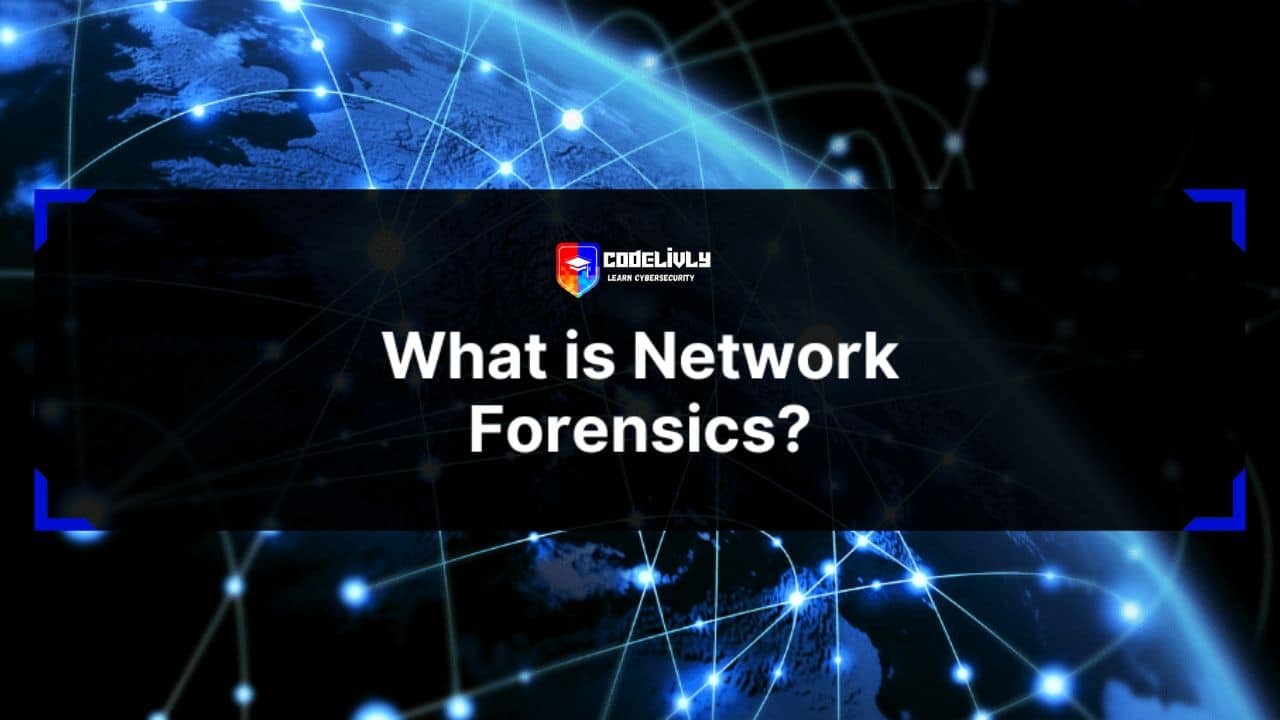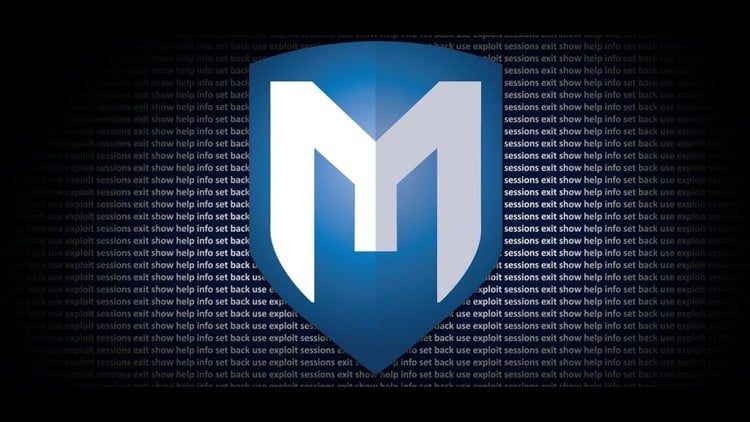As the world becomes increasingly mobile, capturing and analyzing Android traffic remotely has become a critical skill for network administrators and security professionals. By using Wireshark, one of the most powerful network analysis tools available, you can gain valuable insights into the workings of your network and identify potential security threats and performance issues.
In this article, we’ll walk you through the process of capturing Android traffic remotely with Wireshark, from setting up your environment to analyzing the captured packets using advanced filtering and analysis tools. So whether you’re a seasoned network administrator or just getting started in the field, read on to learn how to capture and analyze Android traffic remotely with Wireshark.
What is Wireshark?
Wireshark is a powerful open-source network protocol analyzer that is highly effective for capturing and analyzing Android traffic remotely. As the most popular mobile operating system in the world, Android has become a prime target for security threats, and capturing its traffic remotely can help you identify potential vulnerabilities and protect your network from malicious attacks.
Wireshark’s capabilities for capturing and analyzing Android traffic remotely make it a valuable tool for network administrators, security professionals, and developers. With its advanced filters, live capture capability, and ability to import capture files from other tools, Wireshark is the ultimate solution for examining the inner workings of Android traffic and detecting potential security threats.
By using Wireshark to capture Android traffic remotely, you can gain valuable insights into your network traffic and identify any suspicious activity that could be a potential security threat. So if you’re looking for a powerful tool to help you capture and analyze Android traffic remotely, Wireshark is the perfect choice.
Why Capture Android Traffic Remotely with Wireshark?
Capturing Android traffic remotely with Wireshark is essential for anyone concerned about the security and performance of their network. Android devices are everywhere, and they’re used for a wide range of activities, including personal communication, financial transactions, and business operations. As such, they have become a prime target for cybercriminals looking to steal sensitive information or compromise your network security.
With Wireshark, you can capture Android traffic remotely and analyze it in real-time, giving you a better understanding of what’s happening on your network. By examining the traffic, you can detect any anomalies, such as unusual network traffic patterns, unknown IP addresses, or malicious packets that could indicate a security breach. You can also detect any performance issues, such as high latency or dropped packets, that could affect the user experience.
Capturing Android traffic remotely with Wireshark is especially important for businesses that have a mobile workforce. With employees using Android devices to connect to your network remotely, it’s essential to have visibility into the traffic they generate to ensure that they’re not putting your network at risk. By capturing Android traffic remotely with Wireshark, you can monitor your network traffic and identify any potential threats or performance issues, giving you the insight you need to maintain a secure and reliable network.
Requirements to Capture Android Traffic Remotely with Wireshark
To capture Android traffic remotely with Wireshark, you will need:
- A rooted Android device
- An OTG cable
- A USB Ethernet adapter
- A laptop or desktop computer running Wireshark
- A USB cable to connect the Android device to the USB Ethernet adapter
Setting up the Environment for Android Traffic Capture
Before you can capture Android traffic remotely with Wireshark, you need to set up the environment for capturing traffic. Here are the steps you need to follow:
First, you need to ensure that your Android device is connected to the same network as your computer. This can be done by connecting your device to the Wi-Fi network or by tethering it to your computer via USB.
Next, you need to enable USB debugging on your Android device. To do this, go to Settings > Developer options > USB debugging, and turn it on.
Then, you need to install ADB (Android Debug Bridge) on your computer. ADB is a command-line tool that allows you to communicate with your Android device from your computer. You can download ADB from the Android Developer website.
After installing ADB, open the command prompt on your computer and run the following command:Copy code
adb devicesThis command should display your Android device in the list of connected devices.
Now, you need to set up a remote capture interface in Wireshark. To do this, go to , and click on the Remote Interfaces tab. Then, click on the “+” button to add a new interface, and enter the IP address of your Android device in the Remote Host field. Make sure to also enter the port number (which is usually 5555) and select the “adb” option as the interface type.
Finally, start the remote capture by selecting the remote interface you just created and clicking on the Start button. Wireshark will start capturing Android traffic remotely and displaying it in real-time.
Capturing Android Traffic Remotely with Wireshark
Capturing Android traffic remotely with Wireshark is a powerful way to gain insights into what’s happening on your network. With Wireshark, you can capture and analyze packets from your Android device in real-time, giving you a better understanding of the traffic on your network and the potential security threats that may exist.
To capture Android traffic remotely with Wireshark, you first need to ensure that your Android device is connected to the same network as your computer running Wireshark. Once you’ve established this connection, you can begin the remote capture process.
Here’s how to capture Android traffic remotely with Wireshark:
- Open Wireshark and go to Capture > Options.
- In the Capture Options dialog box, select the remote interface you created in the previous step.
- Click on the Start button to begin capturing Android traffic remotely.
- Once the capture has started, you can filter the traffic by protocol, source IP address, destination IP address, and other criteria using Wireshark’s advanced filtering options.
- You can also use Wireshark’s live capture feature to see packets as they’re captured in real-time.
- Once you’ve captured the Android traffic you’re interested in, you can analyze it in Wireshark to identify potential security threats, performance issues, and other network problems.
Capturing Android traffic remotely with Wireshark is a highly effective way to gain visibility into your network traffic and identify potential security threats. With Wireshark’s advanced filtering and analysis capabilities, you can quickly and easily analyze Android traffic and detect any anomalies that may indicate a security breach or other network problem.
Analyzing Captured Android Traffic in Wireshark
Analyzing captured Android traffic in Wireshark can provide valuable insights into the workings of your network, as well as help you identify potential security threats and performance issues. Once you’ve captured the Android traffic you’re interested in, you can use Wireshark’s powerful analysis tools to dive deep into the packets and extract valuable information.
Here are some steps to analyze captured Android traffic in Wireshark:
- Filter the traffic: Start by filtering the captured traffic to focus on the packets you’re interested in. Wireshark offers a range of filtering options, including filtering by protocol, source IP address, destination IP address, port number, and more.
- View packet details: Once you’ve filtered the traffic, you can start analyzing individual packets by viewing their details in the packet list. Wireshark displays detailed information about each packet, including the protocol, source and destination addresses, packet length, and more.
- Drill down into packet contents: To get an even deeper understanding of the packet contents, you can drill down into individual packet fields by selecting the packet in the packet list and viewing the details in the Packet Details pane. This will display a hierarchical view of the packet contents, allowing you to see the individual fields and their values.
- Follow TCP streams: If you’re analyzing TCP traffic, you can use Wireshark’s “Follow TCP Stream” feature to view the entire conversation between the client and server. This can be especially useful for troubleshooting issues with web applications, email clients, and other network applications.
- Use Wireshark’s analysis tools: Wireshark offers a range of analysis tools that can help you identify potential security threats and performance issues. For example, the “Expert Info” feature highlights potential problems in the captured traffic, such as packet retransmissions, TCP errors, and other anomalies.
- Export the data: Once you’ve analyzed the captured Android traffic, you can export the data to a variety of formats, including CSV, XML, and plain text. This can be useful for further analysis in other tools, or for sharing the data with colleagues or security experts.
By following these steps, you can analyze captured Android traffic in Wireshark and gain valuable insights into the workings of your network. With Wireshark’s powerful analysis tools, you can quickly and easily identify potential security threats and performance issues, helping you keep your network running smoothly and securely.
Conclusion
Capturing and analyzing Android traffic remotely with Wireshark is a powerful technique that can help you gain visibility into the workings of your network, identify potential security threats, and troubleshoot performance issues. By following the steps outlined in this article, you can set up a remote capture environment, capture Android traffic, and analyze it in Wireshark using a variety of advanced filtering and analysis tools.
Whether you’re a network administrator, security professional, or just a curious user, Wireshark’s powerful capabilities can help you gain a deeper understanding of the traffic on your network and keep it running smoothly and securely. So why not give it a try and see what insights you can gain from analyzing your Android traffic with Wireshark?